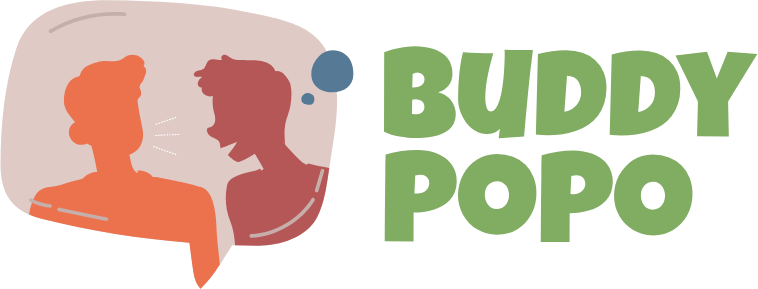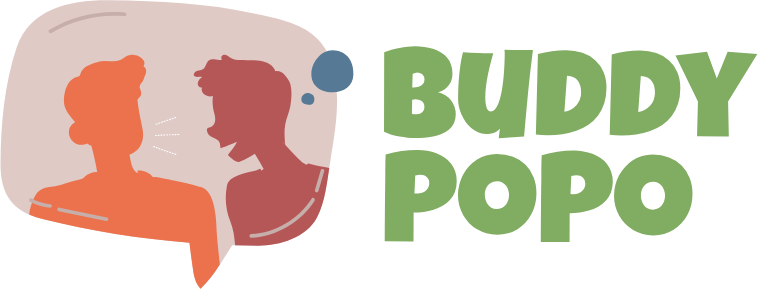Bigo Live Basic Operation Guide: Full Breakdown of Interface Features and Button Functions
For new users, Bigo Live’s vibrant and dynamic interface can seem a bit overwhelming at first. With countless icons, buttons, and features displayed on the screen, it’s easy to feel lost when you’re just starting out. However, understanding the interface is crucial if you want to enjoy live streaming, interact with others, and grow your presence effectively.
This guide will walk you through the key sections of Bigo Live’s interface, explain what each button does, and help you navigate the platform with confidence.
1. Home Page: Discover and Explore
When you open Bigo Live, you’ll land on the Home Page. Here’s what you’ll find:
Top Banner: Displays current promotions, trending events, or featured broadcasters. Tapping on it will take you directly to those activities.
Live Streams Feed: Scroll through a list of ongoing live streams from all over the world. You can filter streams by category such as Music, Gaming, or Dance.
Nearby Tab: This feature shows live streams happening near your current location, helping you connect with local users.
Search Button (Magnifying Glass Icon): Use this to find specific users, events, or live stream categories.
2. Bottom Navigation Bar: Quick Access to Key Features
The bottom bar contains five essential buttons:
Home (House Icon): Takes you back to the main feed at any time.
Explore (Compass Icon): Discover featured streams, rankings, and popular broadcasters.
Go Live (Camera Icon): This central button allows you to start your own live stream. You can choose between Solo Live, Multi-Guest Room, or Game Streaming.
Messages (Chat Bubble Icon): Check your private messages, friend requests, and system notifications here.
Profile (Person Icon): View and edit your profile, access your follower stats, review your live stream history, and manage settings.
3. Live Streaming Interface: Stream with Ease
When you start a live stream, several options and controls appear on your screen:
Beauty Effects (Magic Wand Icon): Apply filters or adjust beauty settings for smoother skin, brightened eyes, or other visual enhancements.
Background Music: Select background music to play during your broadcast.
Comments Section: Monitor audience messages in real-time and interact with viewers easily.
Gift Box (Gift Icon): View and manage gifts sent by your viewers. Virtual gifts can be converted into real income.
End Live Button: Tap this to end your stream when you’re done.
4. Other Key Features to Know
Family & Guilds: Join virtual families or guilds to network with other streamers and receive team-based rewards.
Ranking Boards: Compete for top spots in daily, weekly, or event rankings.
Event Center: Stay updated on current and upcoming promotions, games, and competitions on Bigo Live.
5. Tips for Smooth Navigation
Take time to explore each section at your own pace.
Use the search bar often—it’s the fastest way to find people or features.
Bookmark your favorite streamers for quick access later.
Adjust your app settings to enable notifications for events or messages you don’t want to miss.
6. Recharge Diamonds Easily
Diamonds are the main currency in Bigo Live, used for sending gifts, joining premium events, and unlocking exclusive features. Instead of using in-app payment methods, many users prefer MMOWOW Store for fast, secure, and affordable diamond recharges. It’s a convenient way to enhance your Bigo Live experience while saving money.
Conclusion
Mastering the Bigo Live interface is simpler than it seems once you understand where everything is. With this guide, you can easily navigate the app, start live streaming, and enjoy all the interactive features it offers. Whether you’re here to watch, chat, or become a broadcaster, knowing the functions of each button will elevate your experience.
Need diamonds to unlock even more features? Visit mmowow store today for safe and affordable bigo diamonds recharge!