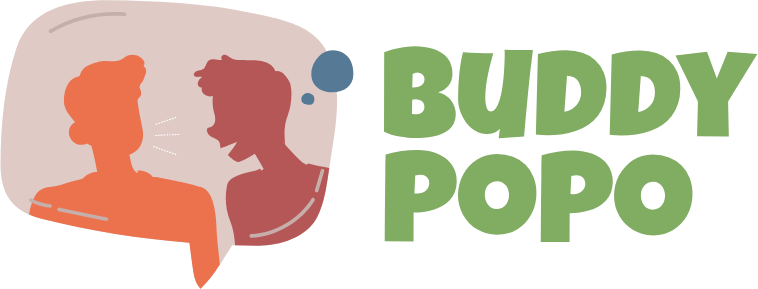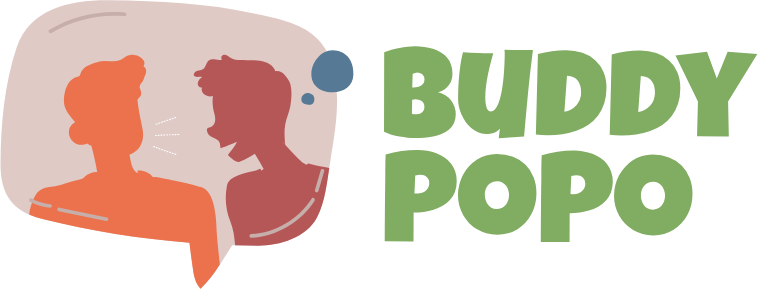Introduction
Picture this: You've got a perfect photo—maybe your dog's goofy smile or your grandma's vintage portrait—that you'd love to immortalize in embroidery. With the right DIY digitizing techniques to convert JPG to EXP file, you can transform that memory into a stunning EXP embroidery file ready for your machine.
Gone are the days when you needed expensive software or professional digitizers to convert JPG to EXP file. In this guide, we'll walk through the entire process—from photo selection to final stitches—using accessible tools to help you convert JPG to EXP file like a pro. Whether you're a beginner or looking to refine your skills, these methods will ensure your EXP files stitch out beautifully every time.
What You'll Need to Get Started
Essential Tools:
-
Source photo (high-quality JPG)
-
Digitizing software (we'll cover free and paid options)
-
Embroidery machine that reads EXP files (Bernina/Melco)
-
Basic embroidery supplies (thread, stabilizer, needles)
Recommended Free Software Options:
-
Ink/Stitch (Open-source extension for Inkscape)
-
MyEditor (Web-based converter)
-
SewArt (Affordable beginner software)
Step 1: Choosing the Right Photo
Characteristics of an Embroidery-Friendly Image:
✔ High contrast between subject and background
✔ Clear focal point (avoid busy scenes)
✔ Good lighting with defined shadows
✔ Medium resolution (1-3MB works best)
Photos to Avoid:
❌ Blurry or pixelated images
❌ Low-contrast shots
❌ Photos with tiny details
❌ Complex backgrounds
Pro Tip: Use your phone's photo editor to boost contrast and crop before digitizing.
Step 2: Preparing Your Image
Simple Editing Steps:
-
Crop tightly around your subject
-
Convert to black & white to check contrast
-
Posterize to reduce colors (6-8 works best)
-
Sharpen edges slightly
Free Tools for Preparation:
-
Canva (basic editing)
-
Photopea (free Photoshop alternative)
-
GIMP (advanced free editor)
Step 3: Converting JPG to EXP
Using Ink/Stitch (Free Method):
-
Open image in Inkscape
-
Trace bitmap to create outlines
-
Assign stitch types to elements
-
Set EXP as output format
-
Export and test
Using MyEditor (Web-Based):
-
Upload JPG to myeditor.com
-
Select "EXP" as output
-
Download converted file
-
Check in embroidery software
Step 4: Optimizing Your EXP File
Key Adjustments for Better Results:
-
Stitch density: 0.35-0.45mm for most fabrics
-
Underlay: Add zigzag for stability
-
Pull compensation: 0.15mm for stretch fabrics
-
Stitch direction: Follow natural contours
Common Problems & Fixes:
Problem: Puckered fabric
Solution: Reduce density by 10%
Problem: Blurry details
Solution: Use satin stitches for edges
Problem: Thread breaks
Solution: Increase stitch length
Testing Your Design
The 3-Step Quality Check:
-
Virtual simulation in your software
-
Scrap fabric test with cheap material
-
Final adjustment based on test results
Pro Tip: Keep a notebook to record what settings work best for different fabrics.
Advanced DIY Techniques
Creating Dimension:
-
Layer stitches for 3D effects
-
Vary density for light/shadow
-
Use foam underlay for puff effects
Handling Special Cases:
Portraits:
-
Convert to halftone first
-
Limit to 6 thread colors
-
Focus on eyes/nose
Text:
-
Minimum 5mm height
-
Bold sans-serif fonts
-
Extra underlay
Free Resources to Improve
YouTube Channels to Follow:
-
Embroidery Legacy
-
Sewing Report
-
The Digitizing Made Easy
Practice Images to Try:
-
Simple silhouettes
-
Bold graphic logos
-
High-contrast animals
-
Vintage postcard designs
Troubleshooting EXP Files
When Your Machine Rejects the File:
-
Check EXP version compatibility
-
Reduce design size
-
Try a different converter
When Colors Look Wrong:
-
Reassign thread palette
-
Check color sequence
-
Test different brand threads
From Hobby to Side Hustle
Simple Projects to Sell:
-
Custom pet portraits
-
Vintage logo patches
-
Memorial keepsakes
-
Local landmark designs
Pricing Tips:
-
Start at $15-20 for small designs
-
Offer bundle discounts
-
Charge extra for complex edits
Conclusion
Converting JPG photos to EXP embroidery files might seem daunting at first, but with these DIY techniques, you'll be creating professional-looking designs in no time. Remember that every failed stitch teaches you something new—even experienced digitizers learn through trial and error.
Key takeaways:
• Start with simple, high-contrast images
• Use free tools to learn before investing
• Always test before final stitching
• Have fun with the creative process
Now it's your turn! Grab that special photo you've been wanting to embroider and give these methods a try. Your first DIY EXP file might just become your new favorite creation.